Deploy and launch
Check out this quick 14-minute setup walkthrough video below. Build up a fresh portfolio website with me from deploy to launch
5 steps to lauch your portfolio website
- Click
Deploy your site
You will be redirected to Vercel's new project builder. - Follow the on-screen instructions and register your GitHub, Vercel, and Sanity accounts:
- GitHub is used to store a copy of the template's source code in a repository
- Sanity is needed for storing and managing your website content
- Vercel will publish your website online and manage your domain name
- After connecting your accounts, click Deploy and wait for the build to finish (approximately 2 minutes).
- Go to your newly created project on Vercel. In the Domains section, you will find a link to your published website.
- It will be available under a free *.vercel.app domain name. If you go to the Domains settings, you can edit your current website link or add your custom domain name.
- Once your website is published, go to your content management studio located at yourwebsite.vercel.app/studio and start filling in your website!
- When you first visit your Sanity studio, it will prompt you to add your website address to the Sanity settings.
Design layouts before publish!
Check out this Figma template, where you can prototype your portfolio website before publishing
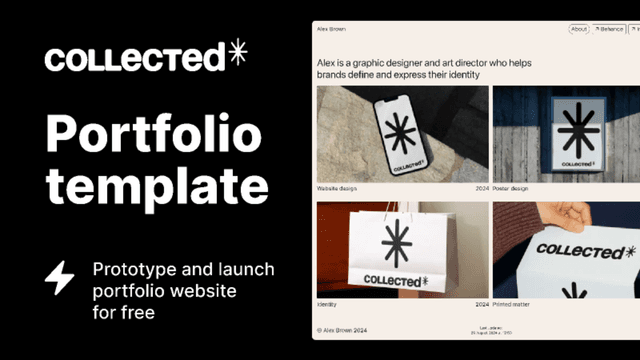
Questions and Answers
What address (domain name) will be used for my website?
When you first deploy your website, Vercel will generate a domain name for you. By default, it will be published under a free Vercel domain and will look like yourwebsite.vercel.app
Later, you can edit and update your vercel.app domain in the settings of your Vercel project.
How to assign my custom domain name?
You can assign your custom domain name (e.g., yourwebsite.com) in your Vercel project settings. If you don't have a custom domain name yet, you can purchase one directly through Vercel and assign it to your website.
If you already have a registered domain name, you can still assign it to your Vercel website. Go to the Domains settings of your project, enter your domain name, and follow the instructions to configure it correctly.
I created my project, but it didn't appear on my home page
First, check if you've published the changes for your project. Next, you need to add this project to be displayed on your home page. Go to the Home tab in your studio, scroll to the Showcase Projects section, and add your published projects there. You can also order them to your liking. Don't forget to publish the changes to your Home page after adding your projects.
It usually takes around 1 minute for updates to be visible online. If you still don't see updates, try clearing your browser cache.
How can I use my custom fontface?
This template uses system UI typefaces, meaning that the website will use the default user interface font (San Francisco on macOS and iOS, Segoe on Windows, and Roboto on Android). This approach provides native multilingual support, so you're not limited to only Latin texts.
If you want to set a custom font face, you'll need to import it into
layout.tsx
and later assign it intailwing.config.js
There are commented examples of importing font faces from Google Fonts.Is it really free?
Yes! Github allows creating repositories for a copy of code for this website for free.
Vercel offers a free Hobby plan with 100 GB traffic per month, which is more than enough for a personal website, and free custom domain assignment.
Sanity also has a Free plan with a limit of 100 GB for assets (your website content) and 100 GB traffic per month which again is more than sufficient.
The project itself is an open-soure, so you are more than welcome to change, edit, or extend it with new features.
Design and code by Danil Vladimirov